3 min read
Honchō Scoops Up Two UK Search Awards!
It’s official, we've added not one, but two shiny trophies to our awards cabinet! We’re over the moon to share that we’ve triumphed at the UK Search...
2 min read
.jpg) Honcho
:
Dec 21, 2010 6:20:37 AM
Honcho
:
Dec 21, 2010 6:20:37 AM
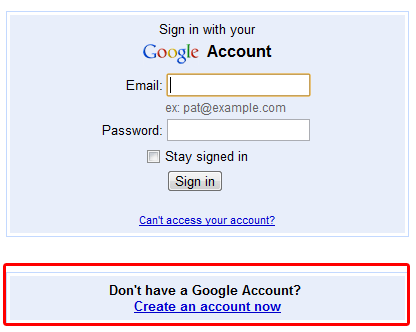 Go to
Google Places and hit the Add New Business button.
Go to
Google Places and hit the Add New Business button.
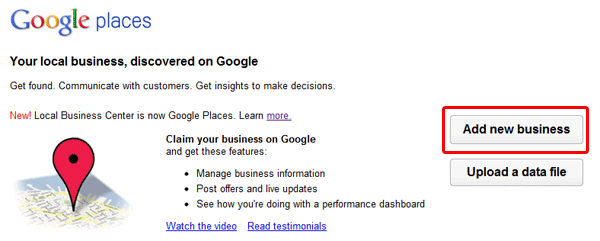 You will then be asked to select your country and enter your main phone number. This will then be checked against Google’s database to see if a company already exists at the current number.
You will then be asked to select your country and enter your main phone number. This will then be checked against Google’s database to see if a company already exists at the current number.
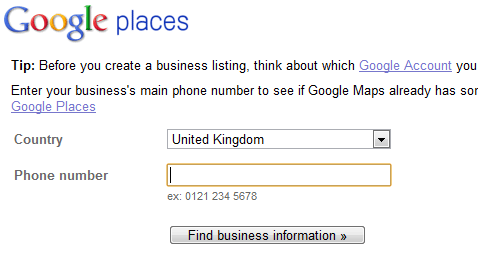
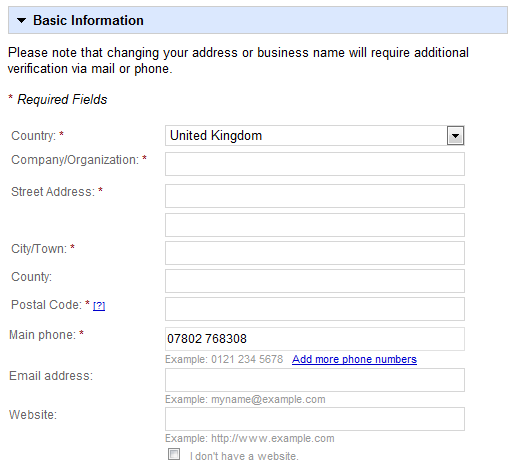
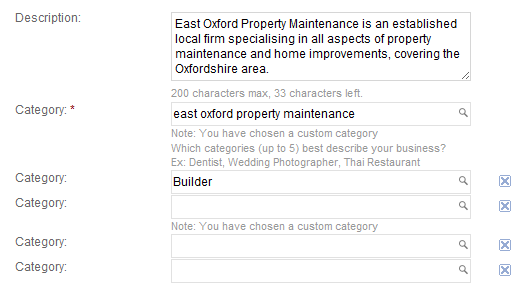
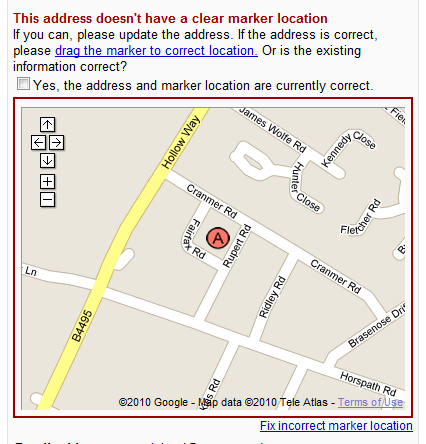
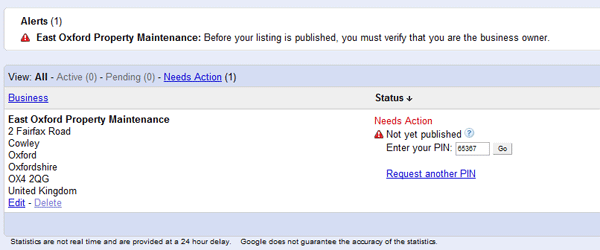 And that’s it you now have a very basic Google Places listing.
And that’s it you now have a very basic Google Places listing.
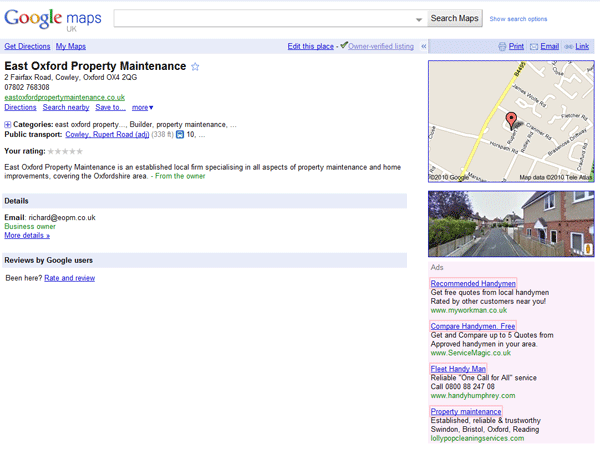 Now give it a few weeks and try searching for the keywords that you have targeted in the SERPs (search engine result pages), Google Maps and Google Places to see where you have ranked. This basic guide to getting your Local Business listed on Google Places is a great starting point. Once you have knowledge of where you are ranking in Google Places you can start the advanced optimisation process. If you are looking to get your business listed in Google Places and need some help then
contact us here.
Now give it a few weeks and try searching for the keywords that you have targeted in the SERPs (search engine result pages), Google Maps and Google Places to see where you have ranked. This basic guide to getting your Local Business listed on Google Places is a great starting point. Once you have knowledge of where you are ranking in Google Places you can start the advanced optimisation process. If you are looking to get your business listed in Google Places and need some help then
contact us here.

3 min read
It’s official, we've added not one, but two shiny trophies to our awards cabinet! We’re over the moon to share that we’ve triumphed at the UK Search...

5 min read
Understand ecommerce attribution models which attribution models can maximise your marketing efforts and ROI.

3 min read
Explore how social commerce is changing the way we shop online, blending social interactions with digital commerce for a seamless buying experience.