2 min read
What is Google Search Generative Experience? (SGE)
What is Google SGE? Think of Google SGE as your helpful buddy on the search results page. Instead of making you click on different websites, it pulls...
2 min read
.jpg) Honcho
:
Dec 21, 2010 6:20:37 AM
Honcho
:
Dec 21, 2010 6:20:37 AM
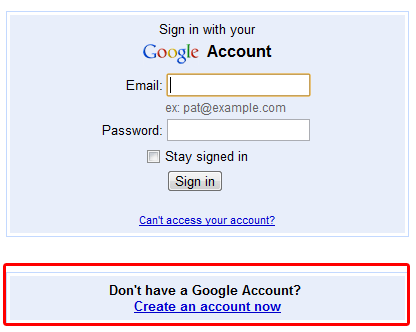 Go to
Google Places and hit the Add New Business button.
Go to
Google Places and hit the Add New Business button.
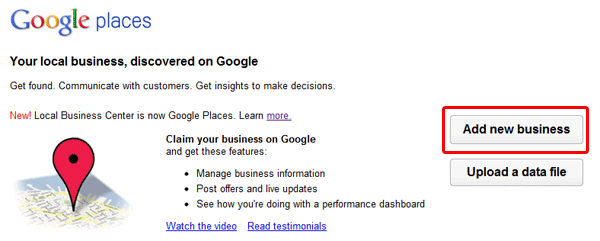 You will then be asked to select your country and enter your main phone number. This will then be checked against Google’s database to see if a company already exists at the current number.
You will then be asked to select your country and enter your main phone number. This will then be checked against Google’s database to see if a company already exists at the current number.
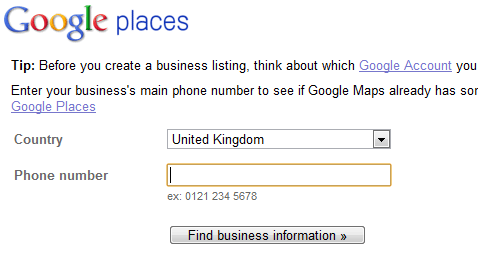
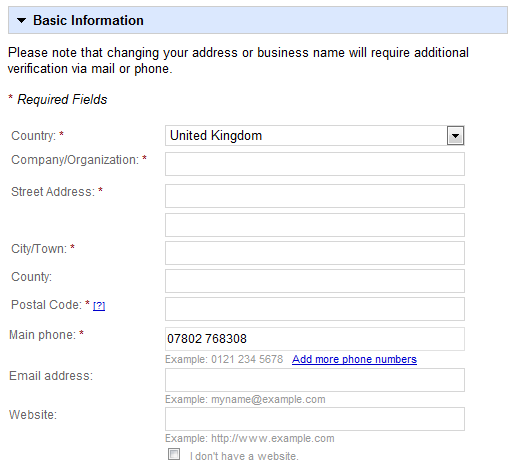
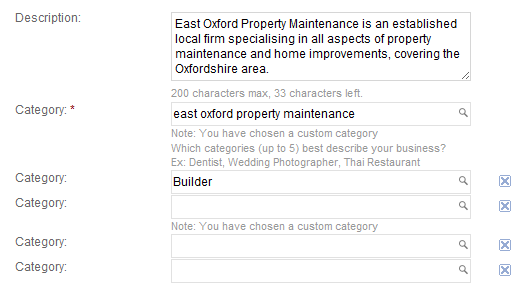
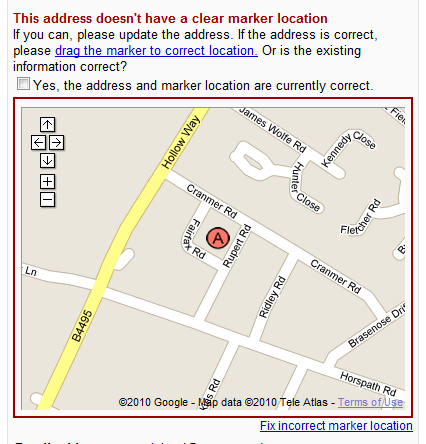
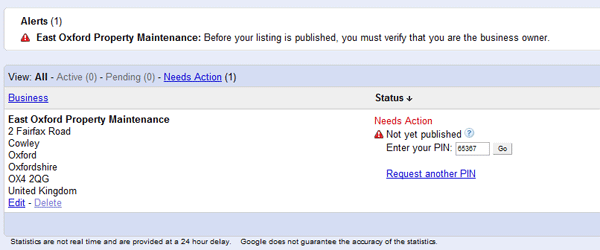 And that’s it you now have a very basic Google Places listing.
And that’s it you now have a very basic Google Places listing.
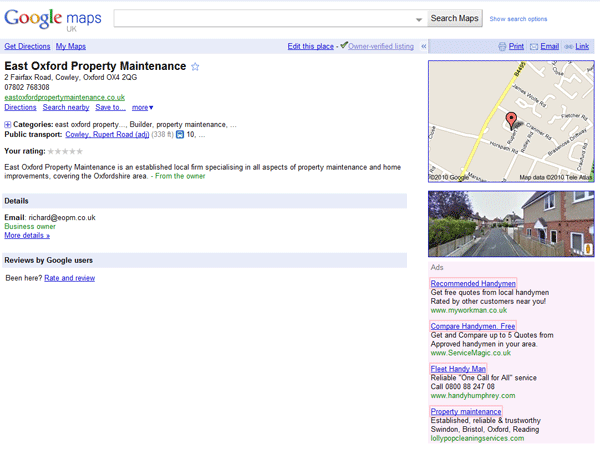 Now give it a few weeks and try searching for the keywords that you have targeted in the SERPs (search engine result pages), Google Maps and Google Places to see where you have ranked. This basic guide to getting your Local Business listed on Google Places is a great starting point. Once you have knowledge of where you are ranking in Google Places you can start the advanced optimisation process. If you are looking to get your business listed in Google Places and need some help then
contact us here.
Now give it a few weeks and try searching for the keywords that you have targeted in the SERPs (search engine result pages), Google Maps and Google Places to see where you have ranked. This basic guide to getting your Local Business listed on Google Places is a great starting point. Once you have knowledge of where you are ranking in Google Places you can start the advanced optimisation process. If you are looking to get your business listed in Google Places and need some help then
contact us here.

2 min read
What is Google SGE? Think of Google SGE as your helpful buddy on the search results page. Instead of making you click on different websites, it pulls...
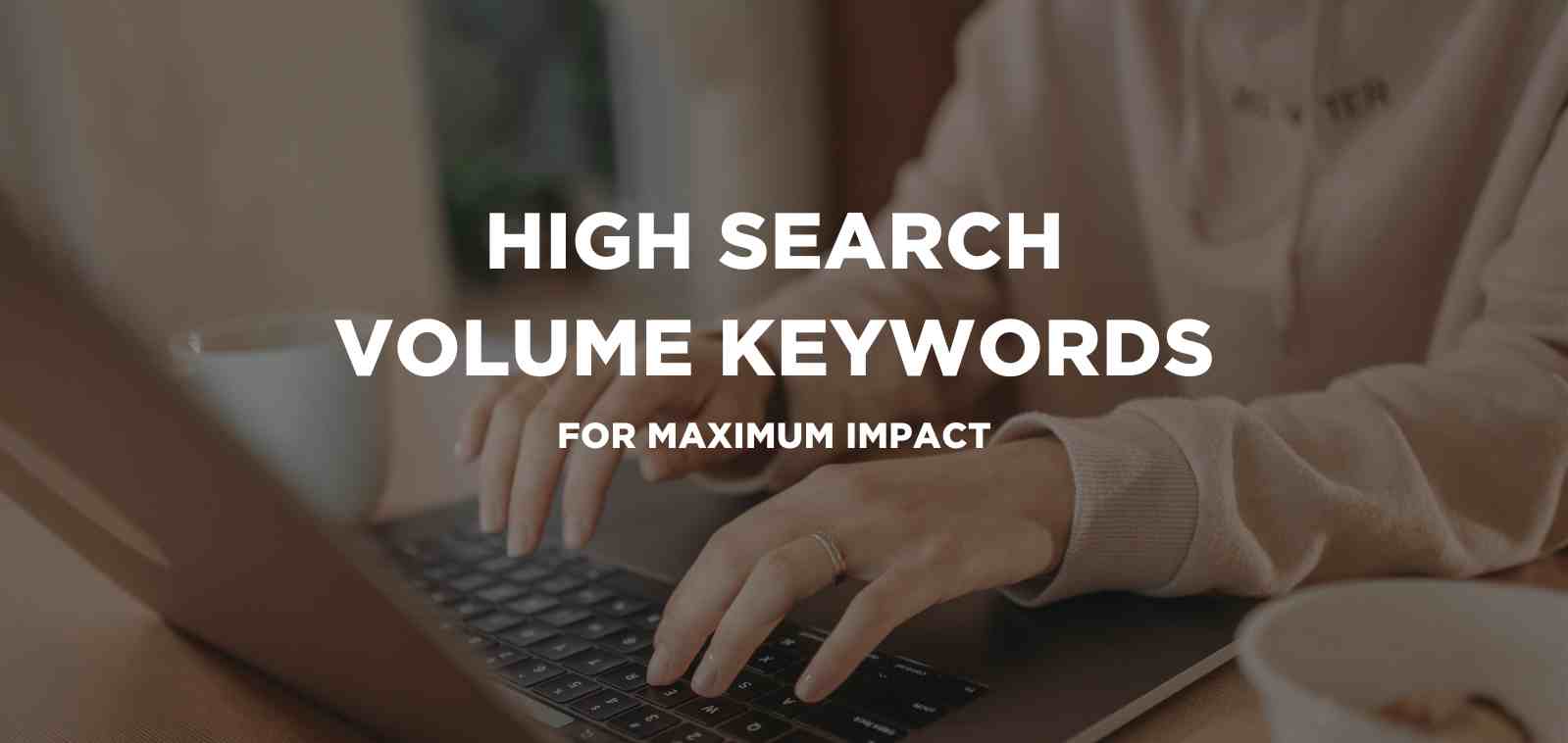
5 min read
Discover the power of high search volume keywords and how to effectively use them to boost your online presence and drive maximum impact.

2 min read
We're delighted to officially announce our partnership with Eflorist, one of the world’s leading flower delivery brands with over 54,000 local flower...
2 min read
With Google’s Mayday algorithm change being a rankings change, and not a crawling or index change means that websites that get less traffic will...
If your business relies on local trade then Google My Business is a great way to get in front of your target customers when it matters.
At the Shoptalk conference, Google announced Shoppable Ads in Google Images results. Is this a step towards Google’s greater focus on image search...