3 min read
Honchō Scoops Up Two UK Search Awards!
It’s official, we've added not one, but two shiny trophies to our awards cabinet! We’re over the moon to share that we’ve triumphed at the UK Search...
Everyone in the SEO industry agrees that Screaming Frog is one of the most essential SEO tools. A tool where the majority of us cut our teeth with technical SEO and is used as a gateway to larger more enterprise solutions such as Oncrawl or Botify. Another thing you may not know, is that Screaming Frog is also a great tool for triggering localisation on Goolge maps. As such, for those in the local SEO business, you should pay particular attention to the following.
That being said, it isn’t perfect. One of the more annoying things about using Screaming Frog if you are on a Mac, is that you can’t open multiple instances or windows from the dock/launchpad/desktop.
Omi Sido recently tweeted the terminal command to open multiple instances of Screaming Frog. While helpful, it can be developed further for a bit more functionality, in the long run, saving you precious seconds.
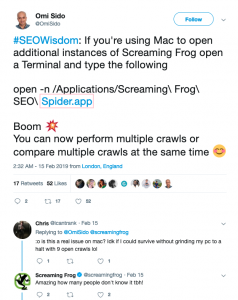
Rather than copying Omi, here is another way to do it:
*Disclaimer, if you have renamed the Screaming Frog app you will need to change the text within the speech marks.
While opening SF with the terminal is pretty straight forward, it’s just a bit impractical – think of all the lost seconds compared to just launching it from the desktop or dock. Below is our solution…
Using the above we now just want to be able to execute the above from our desktop/dock/launchpad.
Screaming Froggy.commandprofileshell“when the shell exits” change to “close if the shell exited cleanly”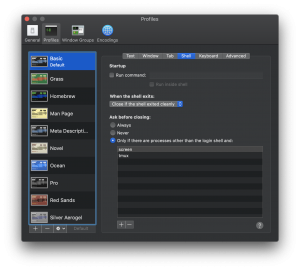
You should now have an executable command that can be placed on your desktop or dock, which continually opens SF instances till your heart is content or your Mac implodes.
Select all > copy“Get info”cmd+vYou should now have an executable file with your own custom image.

3 min read
It’s official, we've added not one, but two shiny trophies to our awards cabinet! We’re over the moon to share that we’ve triumphed at the UK Search...

5 min read
Understand ecommerce attribution models which attribution models can maximise your marketing efforts and ROI.

3 min read
Explore how social commerce is changing the way we shop online, blending social interactions with digital commerce for a seamless buying experience.